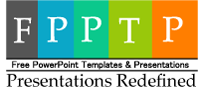PowerPoint is not just a presentation program, if you know how it works then you can use it as a video maker, a graphic design tool and much more. In today’s article will be discussing the shape format options available in PowerPoint with which you can use to create amazing graphics within PowerPoint.
There are a bunch of shapes available within PowerPoint that you can use to create callouts, lines, charts, process flows, banners, the picture fills and more…but these shapes are static and need to be formatted, so to do that you pick a shape and right-click on it and then select format shape. Once you’ve clicked it you will now see a format shape pane on the right-hand side.
If you take a look at the right side pane you find two sections Fill & Line, the fill section contains the options to fill the shape with solid color, gradient, pattern, picture and slide background.
In the gradient option, you can set multiple shades of a single color or different colors at once. All you need to do is add colors and slide the Gradient stops till you get the shape format you are designing.

The line section is the option for the outline of the shape, you can set it to no fill which means no outline, solid color or a gradient.
Using these options you can create some cool shapes and use within your presentation, something like the one below.
In our next article, we will dig deeper into format shape options, we will explore shape effects and editing shapes.