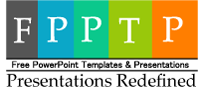Today we are going to learn how to create new presentations in PowerPoint 2016.
Creating a Presentation from a blank template
-
Click the File tab.

-
Click New.
-
Click Blank Presentation.
Keyboard Shortcut: ALT +F, NL1
Creating a New Presentation from a Template
-
Click the File tab
- The available templates window opens. You will see a list of template thumbnails.
-
You can search for more templates by typing your criteria in the Search for online templates box. For quick access to many popular templates, click any of the keywords listed in the Suggest searches: area.
-
Double-click on the template you want to use. To review a template before using it, click the thumbnail to see a larger preview.
Shortcut: ALT + F, N
Tip: If you frequently use a template, you can just pin it on the screen to select whenever you start PowerPoint. Click the pushpin icon that appears to the left below the thumbnail of the template.
Creating a New Presentation from a PERSONAL Template

-
Click the File tab
-
Click PERSONAL when the available templates window opens.
-
Double-click the personal template you need to load. You are now using the template.
Shortcut: ALT + F, N
2